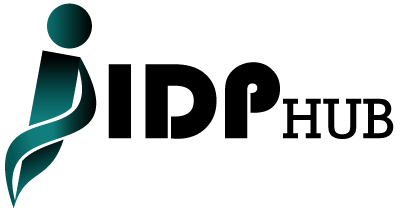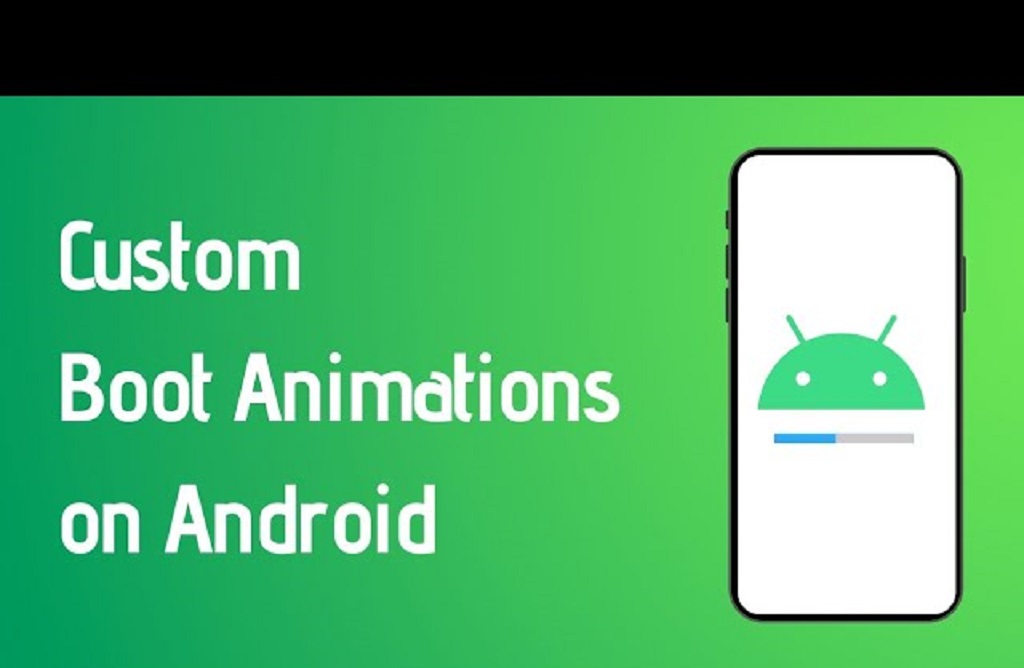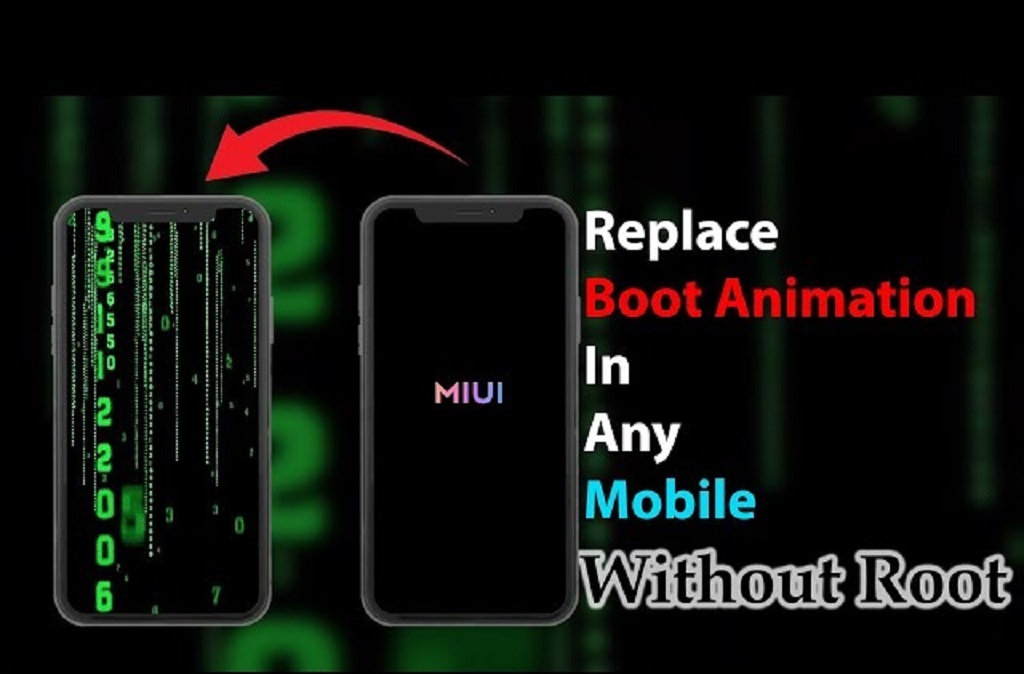Are you ready to add a personal touch to your Android device? One of the most exciting ways to do so is by customizing your device’s boot animation. Boot animations are the short animations that play when your Android device powers on, and creating a custom one can make your phone truly unique. Whether you’re a tech enthusiast or simply want to explore Talkcitee for more creative ideas, this guide will walk you through everything you need to know.
Understanding Boot Animations
Boot animations are files stored in your Android’s system folder that dictate the visual effects shown during startup. They’re typically in a .zip format and include a sequence of images (frames) and a configuration file. The process of creating a custom boot animation involves designing these frames and modifying the configuration file.
Why Customize Boot Animations?
- Personalization: Make your device stand out with a unique animation.
- Branding: Perfect for businesses or developers wanting a branded startup experience.
- Fun: Showcase your creativity or favorite themes, such as a movie clip, logo, or meme.
Prerequisites for Creating Boot Animations
Before diving in, ensure you have the following tools and resources:
- Rooted Device or Access to Boot Animation Files: Most Android devices require root access to modify system files.
- Image Editing Software: Tools like Photoshop, GIMP, or Canva are excellent for creating animation frames.
- ADB Tools: For transferring files to your device.
- A File Manager App: Preferably one with root access, such as Solid Explorer.
- Text Editor: For editing the desc.txt configuration file.
If you’re fascinated by Android customization, why stop at boot animations? Learn how to clear cookies on Android to optimize your device’s performance. For a step-by-step guide, click on https://talkcitee.com/how-to-clear-cookies-on-android/ and start enhancing your phone’s functionality today.
Step-by-Step Guide to Creating Custom Boot Animations
Step 1: Plan Your Animation
Begin with a clear idea of your desired animation. Consider the theme, duration, and resolution. For most devices, a resolution of 1080×1920 pixels works well, but check your device’s screen size for accuracy.
Step 2: Create Animation Frames
Use image editing software to design your frames. Save each frame as a .png file and number them sequentially (e.g., 00001.png, 00002.png). Keep the total number of frames in mind, as too many can increase the file size and loading time.
Step 3: Configure the desc.txt File
The desc.txt file controls how the boot animation is displayed. It contains three key parameters:
- Resolution: Set your device’s width and height.
- Frame Rate: Define the number of frames displayed per second (e.g., 30 fps).
- Loop Settings: Specify which part of the animation loops and how many times.
Example of a desc.txt file:
1080 1920 30
p 1 0 part0
p 0 0 part1
Read More Also: Earthen Plaster Recipes for Natural Home Insulation
Step 4: Package the Animation
Compress your frames and desc.txt file into a .zip file. Ensure the compression method is set to “store” and not “compress” to avoid issues during playback.
Step 5: Replace the Existing Boot Animation
- Backup the Original: Navigate to the /system/media folder and save the original bootanimation.zip file elsewhere.
- Transfer Your File: Replace the original file with your custom .zip file.
- Set Permissions: Ensure the file permissions are set to rw-r–r– (644).
Step 6: Test Your Animation
Reboot your device to see your custom animation in action. If it doesn’t display correctly, double-check the desc.txt settings and file structure.
Tips for Success
- Optimize File Size: Compress images and use fewer frames to ensure smooth playback.
- Experiment: Test different frame rates and resolutions to find the perfect balance.
- Backup Regularly: Always back up your device to avoid losing important files.
Addressing Common Issues
Boot Loop Problems
If your device gets stuck in a boot loop, you may have made an error in the file configuration. Restore the original bootanimation.zip using recovery mode or ADB tools.
Animation Not Displaying
Ensure the file permissions and directory paths are correct. Also, check that the desc.txt file matches your device’s resolution and frame rate.
Conclusion
Customizing boot animations is a fun and rewarding way to personalize your Android device. By following the steps outlined above, you can create a unique startup experience that reflects your style and creativity. Whether you’re a beginner or an experienced modder, this guide equips you with the knowledge to get started.