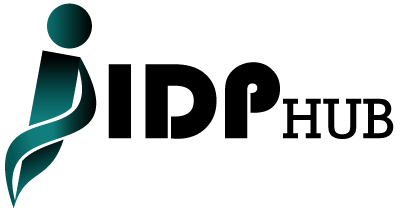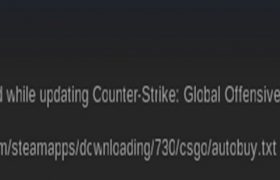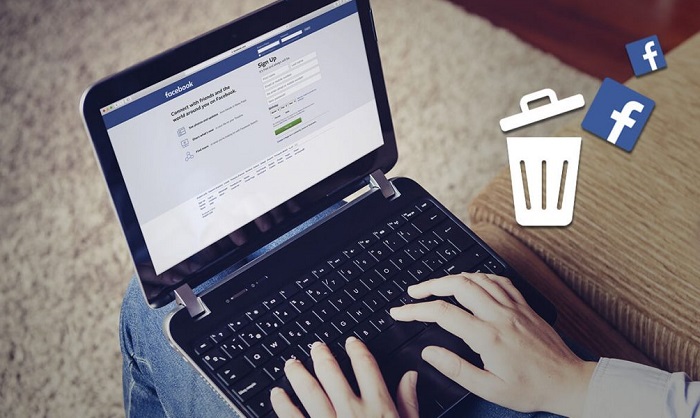Steam is a platform for video games. Users use this platform to install, update, download, and purchase games. This platform is online-based. If you install it on your pc then you got a scope to create an account as a user. For this, you need an email address. There are five facilities for users. These are my game, community, shop, tools, and my games. Here you can also browse the game which is available. You can contact other players by chatting.
What is a steam corrupt disk error?
There so many reasons for which errors can happen when installation a steam game. Generally, most of the error happens when candid download the game but prevent that or prevent to install or update. And this is the Steam Corrupt Disk Error. This type of error happens when the disk doesn’t grant to overwrite OS.
Why does Steam Corrupt Disk Error happen?
There several reasons but here a list of a cause which is happened most
Hard Disk Problems: This error happens when a hard disk is disputed.
Corrupted Files: Nowadays, most users collect their required files from the internet. But when fill is loading then different types of problems happen to like a power outage or lacking interrupt. For this, a file can be interrupted.
Switch on Hard Disk: Sometimes to save electricity user switch off the hard disk.
Here some procedure which can be helped you to get rid of Steam Corrupt Disk Error
Change The Downloading Folder Name
All most of the time this type of problem happed cause suddenly pc shut down when downloading files. In that case, files are not downloaded completely. To solve this problem just follow the below guideline
Step 1: Go Local Disk
Step 2: Click on the Local Disk and select the Program Files
Step 3: If you don’t find out Program Files then Select Local Disk instead of Program Files
Step 4: Then press on Program Files (x86) & go to Steam Installation Folder
( If the Steam Program have a shortcut on the display then do not need to work hard just click on it)
Step 5: Click on the Open File Location from a pop-up window ( Context menu)
Step 6: Then go Downloading the folder. Click Right & select the Rename
Step 7: Now rename the folder name with some things according to folder name rules.
Step 8: Again Open Steam and if all downloaded files are reset then it okay
Delete Download Cache
If the first method does not work then try this one In this process you have to delete those files which aren’t necessary.
Step 1: “Steam Client” if it is available on desktop then double click on it otherwise search it from Start Menu
Step 2: From the menu select the Steam
Step 3: Click on the Settings
Step 4: After clicking on the Settings then a list will be shown where Downloads option is exist
Step 5: Click on the Downloads option and scroll down
Step 6: At the bottom, Clear Download Cache will be shown
Step 7: Then delete all unnecessary files.
Step 8: After deleting all unnecessary files press on the Steam option and Exit from Steam.
Power Settings Change
Sometimes this type of problem happens because of the hard disk especially when it is switched off. As a result, downloading can be corrupted. And it is also a reason for Corrupt Disk Error. To get rid of this problem just disable the turn off from Power Options
Step 1: In the System find out the Battery Icon and press right.
Step 2: Then press on Power Options.
Step 3: Then Select the Power Plan ( generally Power Saver or Balanced)
Step 4: Press “Change Plan Settings”
Step 5: It will show Change Advanced Power Settings and click on it
Step 6: Then press on Plus (+) Button
Step 7: Now Turn Off Hard Disk
Step 8: Finally click on Never.
You may also like to read, 10 of the most expensive TV in the world