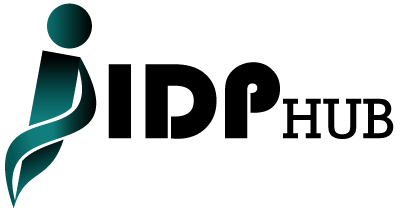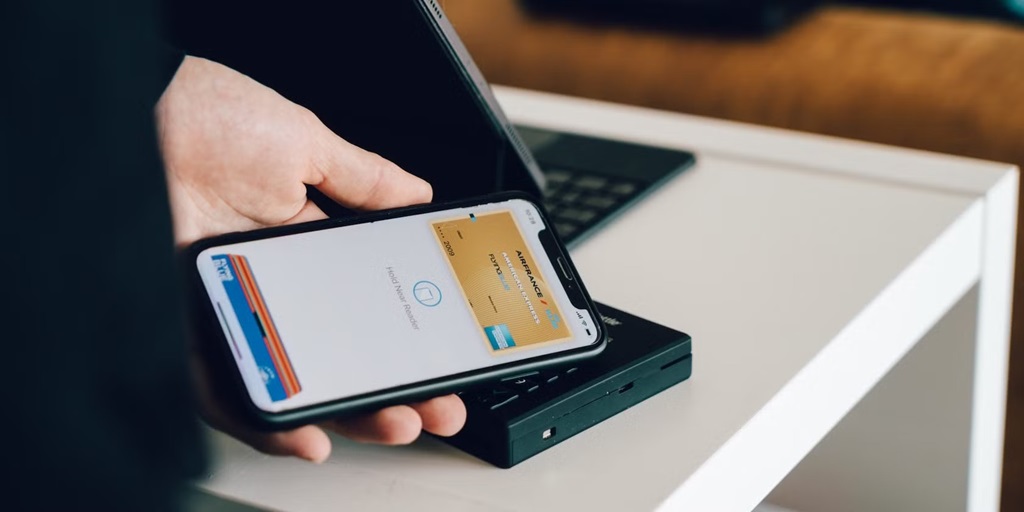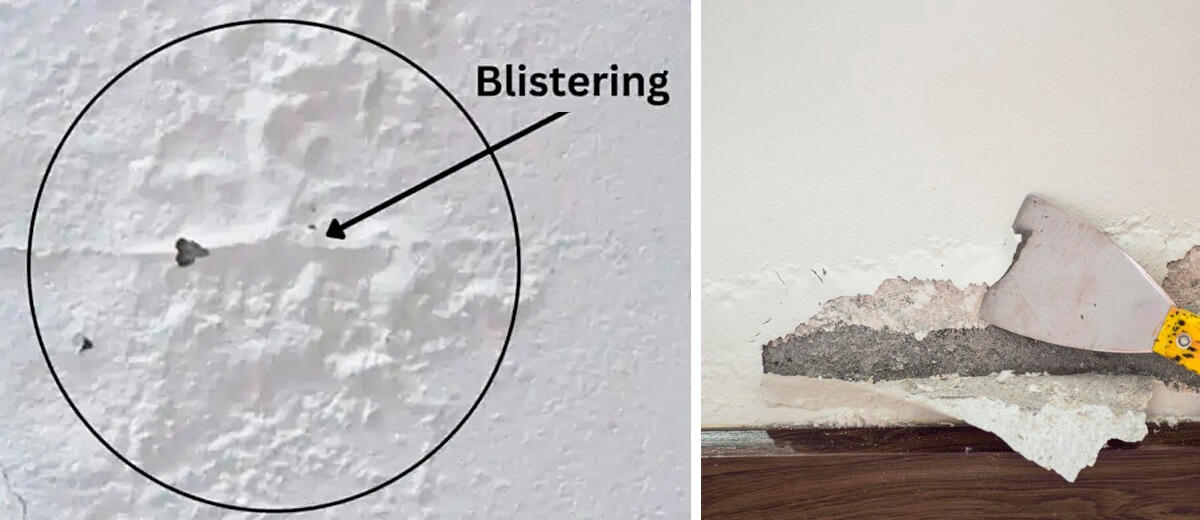Apple Pay offers a simple and secure way to make payments with your iPhone, Apple Watch, iPad, or Mac. By linking your credit cards to Apple Pay, you gain the ability to pay in stores, online, and in apps without carrying physical cards. Adding your credit card is a quick and straightforward process, and you can even explore Heygom for additional insights on digital wallet solutions. In this article, we’ll walk you through the process of setting up Apple Pay, the security benefits it provides, and how it can streamline your transactions.
What is Apple Pay and Why Use It?
Apple Pay is a mobile payment solution that allows you to make contactless payments using your Apple devices. Instead of swiping a card, you can simply tap your iPhone or double-click your Apple Watch to pay in seconds. Apple Pay adds layers of security to each transaction, including tokenization, which substitutes your card details with a unique transaction code, keeping your information safe from potential fraud.
Setting Up Apple Pay for Your Credit Cards
To use Apple Pay, you need to add your credit card details to the Apple Wallet app. This setup allows your device to function as a digital wallet, securely storing your card information and letting you make payments wherever Apple Pay is accepted. Apple Pay is compatible with a wide range of credit cards, including those from major issuers like Visa, Mastercard, and American Express.
Step-by-Step Guide to Adding a Credit Card
Adding your credit card to Apple Pay is as easy as following these steps:
- Open the Wallet App: On your iPhone, find and open the Wallet app, which comes pre-installed on all iPhones.
- Tap the “+” Icon: In the Wallet app, look for the plus sign in the upper right corner. Tapping it will begin the setup process for adding a new card.
- Choose Your Card Type: You’ll have options for credit or debit cards, and you may also be prompted to add other types of passes or tickets.
- Add Card Information: You can use your camera to capture your card information or enter it manually. After entering, confirm your details.
- Verification Process: Apple may ask you to verify your card through a text, email, or phone call from your bank. This step adds an extra layer of security.
- Agree to Terms and Conditions: Read through the terms and tap “Agree” to complete the setup.
Once you’ve added your card, you’re ready to use Apple Pay in stores, apps, and websites that accept it.
Apple Pay Security Features
When it comes to security, Apple Pay uses a combination of technologies to protect each transaction. Each time you make a payment, Apple Pay generates a unique, one-time-use code (or token) that replaces your actual card number. This method keeps your card information safe from theft, as merchants never see your card details. Additionally, Apple Pay requires Face ID, Touch ID, or a passcode to authorize payments, adding another layer of protection.
Benefits of Using Apple Pay for Credit Card Payments
One of the main reasons to set up Apple Pay for your credit cards is the convenience it brings. With Apple Pay, you can leave your physical cards at home and make purchases with your Apple devices instead. It’s a seamless way to pay for purchases, especially when carrying a wallet isn’t convenient. Furthermore, Apple Pay transactions are fast, often more secure than using a physical card, and widely accepted at millions of retailers globally.
Related: Ditch the Cash, Grab a Wise Card: Your Passport to Smart Spending Abroad
Troubleshooting Common Apple Pay Issues
Sometimes, issues may arise when setting up Apple Pay or using it. Here are a few quick troubleshooting tips:
- Update iOS: Ensure your device’s iOS is up-to-date. Many issues are resolved with the latest software updates.
- Check for Compatibility: Some cards or bank accounts may not be compatible with Apple Pay. Verify with your bank if issues persist.
- Re-verify Your Card: In some cases, re-verifying your card in the Wallet app may solve the problem.
Managing Your Credit Cards with Apple Pay
Apple Pay lets you manage multiple credit and debit cards in one place. You can set a default card to speed up transactions or change it whenever needed. To select a different card for a specific purchase, simply tap on the card icon before making a payment. This flexibility makes it easy to manage your spending across various accounts.
Where You Can Use Apple Pay
Apple Pay is accepted at millions of locations, from grocery stores to online retailers and even vending machines. Look for the contactless payment symbol at checkout. Apple Pay also works in many popular apps, making it possible to complete purchases without entering credit card details manually.
Apple Pay and Apple Cash
The Apple Cash is another helpful feature integrated with Apple Pay. It allows you to send and receive money through iMessage and can be used for purchases just like a credit card. Apple Cash transactions are simple, and funds are available instantly for spending.
When using Apple Cash, it’s also possible to use Apple Cash to pay Apple Card. This option provides an additional way to settle your Apple Card balance, giving you flexibility over how you manage payments.
Conclusion: Enjoy the Freedom of Apple Pay
Setting up Apple Pay for your credit cards is a simple way to enjoy a more secure and convenient payment experience. With advanced security features, easy setup, and the flexibility to manage multiple cards, Apple Pay is a game-changer for everyday transactions. So take a few minutes to set it up today and experience the freedom of digital payments with Apple Pay.